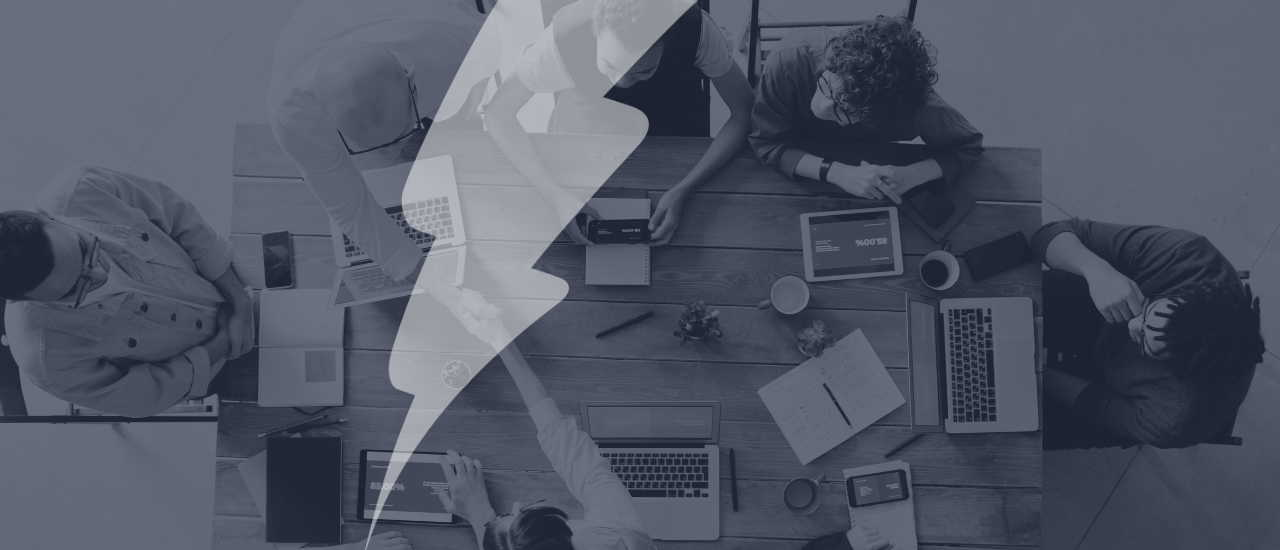Personalised user experiences are essential to unlocking greater workplace engagement and productivity. This also applies to all learning and development (L&D) platforms, where delivering tailored content and tools can significantly enhance productivity and engagement. Moodle Workplace’s Custom Pages feature allows organisations to create role-based dashboards, offering a customised learning experience for different audiences, such as by department, job role, or profile field.
Why Job or Role-Based Dashboards Matter
The Custom Pages feature in Moodle Workplace allows administrators to design dashboards that cater to specific user segments. Custom pages use audience rules to dynamically assign dashboards based on a variety of criteria, such as:
- Departments: Tailor dashboards for teams like HR, Finance, Sales, or IT.
- Job Roles: Provide unique dashboards for roles like managers, team leads, or frontline employees.
- Profile Fields: Use custom user profile fields such as location, seniority, or certifications to target content.
Imagine a bustling workplace where HR, IT, and Sales employees log into the same learning management system. Without customisation, they all see the same default dashboard. While this might cater to some generic needs it misses the mark on addressing specific departmental or role-based requirements. Tailored dashboards provide:
- Improved Relevance: Tailored dashboards highlight the most relevant information, saving employees from navigating through unnecessary content.
- Boosted Engagement: Personalised experiences keep employees engaged with tools and resources directly related to their role.
- Streamlined Access: Job role-specific dashboards can prioritise critical training modules, quick links, and department-specific updates.
- Enhanced Productivity: By reducing time spent searching for the right content, employees can focus on what matters most.
With Moodle Workplace, these benefits are easy to configure and use.
Here’s how to use these capabilities to create dynamic and user-specific dashboards, driving efficiency and satisfaction.
How to Create Role-Based Dashboards in Moodle Workplace
Identify Key Audiences
Begin by defining the primary groups or roles in your organisation. For example:
- Sales Representatives
- HR Managers
- IT Support Staff
Each audience will have distinct needs that should guide the design of their dashboard.
Design the Dashboard Layout
Use the Custom Pages feature to create the layout of the dashboard. Include:
- Role-Specific Quick Links: Add links to frequently used tools, resources, or systems relevant to the role.
- Key Performance Indicators (KPIs): For roles like managers, include KPI trackers or analytics widgets.
- Learning Modules: Display training courses tailored to the job role.
Set Audience Rules
Use the Audience Management feature in Moodle Workplace to define rules for assigning users to specific dashboards. For example:
- Assign all employees with the “Sales” department tag to the Sales dashboard.
- Create an audience for “Managers” based on the job title field and assign them a leadership-specific dashboard.
Customise Content Blocks
Populate dashboards with:
- News and Announcements
- Department-Specific Policies
- Personalised Task Lists
- Onboarding Guides or Role-Specific Documentation
Test and Gather Feedback
Roll out the dashboards to a pilot group and gather feedback to refine the user experience.
Examples of Role-Based Dashboards
Sales Team Dashboard
- Modules on advanced sales techniques.
- Self-enrol on courses for advanced sales topics. Employees can then choose to take additional training, enabling them to up skill beyond the mandatory training assigned to their role.
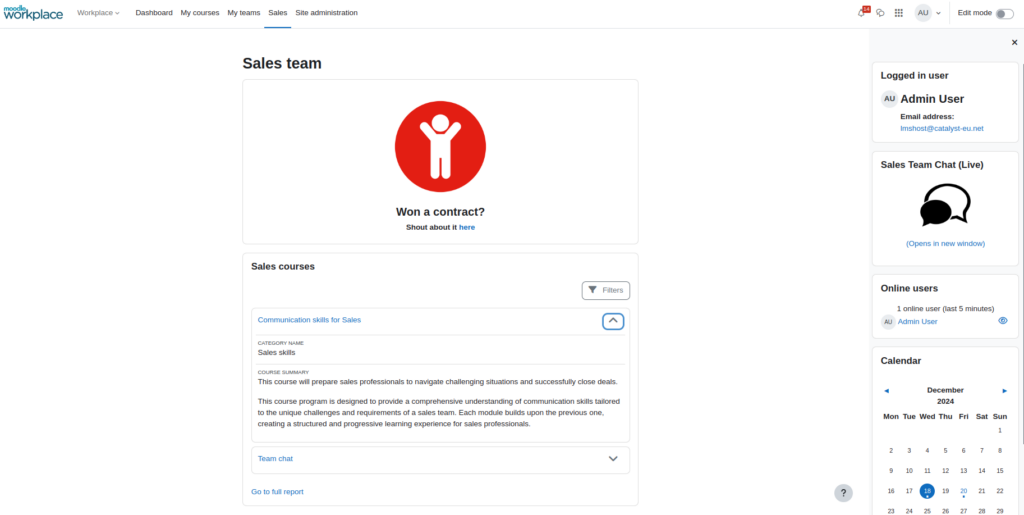
HR Manager Dashboard
- Links to onboarding modules for new hires.
- Analytics on employee training completion rates.
- News feed for compliance updates.
IT Support Dashboard
- Links to system documentation and troubleshooting guides.
- Reporting on learners who have completed IT-related training e.g. cybersecurity etc
- Training modules on new software rollouts.
Promoting Public Custom Pages
Moodle Workplace’s public custom pages offer a great way to engage users who still need to log in. These pages can be used to ‘advertise’ or ‘promote’ relevant resources, upcoming events, or key learning opportunities, giving users a snapshot of what the platform offers before they sign in. For example:
- Showcase upcoming company-wide training sessions or webinars.
- Highlight professional development courses available for enrolment.
Conclusion
Job role-based dashboards in Moodle Workplace offer a streamlined, targeted approach to corporate learning. By using the Custom Pages feature, organisations can ensure every employee gets the right tools, resources, and training at the right time. The result? A more engaged, productive, and satisfied workforce.
Want to see Custom Pages in action?
Join our Feature Focus webinar series and Unlock Your Platform’s Potential. Our expert eLearning consultants will guide you through live demonstrations of Moodle Workplace’s tailored dashboards. Discover actionable strategies and practical tips to boost productivity, improve engagement, and deliver personalised learning experiences for every user.
Explore More Features to unlock your platform’s potential