Normally, when preparing to deliver courses online you would have had months of planning and discussions with a team of Learning Designers, Learning Technologists and possibly Multimedia Specialists. However, for now, you just want to keep your classes going as best you can with what limited time and resources you have.
Here are five practical steps to getting going with your Moodle course to make it ‘online ready’. Remember, once set-up you can amend as you go (as you’ll learn more about what works and more importantly what doesn’t work for you and your learners):
- Structure your course page
- Choose your ‘lecture/seminar’ tools
- Create opportunities for learning
- Be present
- Seek support
See an example of a Moodle course that includes many of the ideas in this post.
1. Structure your course page
When setting up your Moodle course you should first structure it in a way that makes sense to you, your learners, and any admin or support staff that will also need to use it to connect with your students.
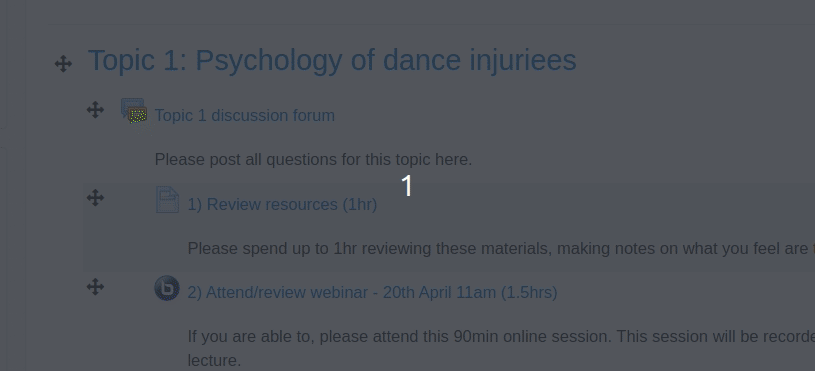
Many colleges and universities have course templates for you to use. If not, you should follow the basic structure below:
- Introduction
Welcome message from the course leader (could be a video if you’re feeling brave)! - Course information and tools
Links to library resources, reading list, key contacts, discussion forums etc - Topics
Bulk of your content – how can you ensure your learners can understand and apply key concepts? Please try and keep some consistency for each one (see Demo course for examples):
a. Consume: Provide pre-reading, deliver live webinar or pre-recorded lecture etc
b. Confirm: Provide short/quick formative assessment opportunities
c. Create: Provide an opportunity to create meaning for the learner - Final/Summative assessment
This is where you place all the information your student needs in order to take the summative assessments. Assessment briefs, submission points and links to referencing materials should go in this section. - Evaluation and feedback
Provide your learners with tools for them to self-assess and review how things went. This is where you can really see how you did as a teacher and discover what worked well, what didn’t, and what you need to do next time this module runs.
2. Choose your ‘lecture’ tools
Are you wanting to recreate the ‘live event’? Does your institution have a licence to any virtual classroom/lecture capture software (eg BigBlueButton*, Zoom etc)? If so, you can add links to these sessions in your Moodle course, some even have dedicated Moodle plugins to allow quick access, and even the ability to record them for playback. Please allow time for students to get online and for you to preload your content. If possible, ask a colleague to trial it with you beforehand. If you don’t have such technology at your disposal, explore what your colleagues are using as many would have found alternatives.
Remember, you can also pre-record your content instead, releasing it on a steady schedule, ensuring key concepts have been made available for replay if needed. With this in mind, take a look at Videoconferencing Alternatives: How Low-Bandwidth Teaching Will Save Us All , a blog post with wise advice on choosing effective tools.
It’s important to note that if you would normally deliver a 2hr lecture, you wouldn’t be expected to deliver a 2hr live session or pre-recorded video. Use Moodle activities to chunk up the content and replace exercises you would normally ask your students to complete in class. Which leads me nicely on to:
3. Create opportunities for learning
This step is pretty much up to you to decide how you want to do it, but think about your role as an educator: ensure learners have access to key concepts, support them in understanding key concepts, then create scenarios for them to apply these key concepts. Below are some ideas of how to do this online:
Example topic content and activities:
Consume:
Whatever you share, provide context – what do they need to LOOK FOR or DO with these resources?
- Provide links (URLs) to websites and upload Files/Folders of files
- Link to or embed YouTube/Vimeo videos
- Present Voice-over-PowerPoints/Live online lectures
Confirm:
How do you know your students KNOW the key concepts?
- Set quick self-assessment/pop quizzes
- Ask reflective questions (use Assignment for the response – can be text, video or audio)
- Ask them to summarise the content in their own words (Assignment)
- Student-created resource bank of related content (eg a Glossary or Database)
Create:
Give your students the opportunity to APPLY these key concepts
- Ask students how key concepts apply to their current practice (Assignment)
- Provide a case study and either individually or in groups identify how the problem could be solved (Wiki or Forum with group assignment submission)
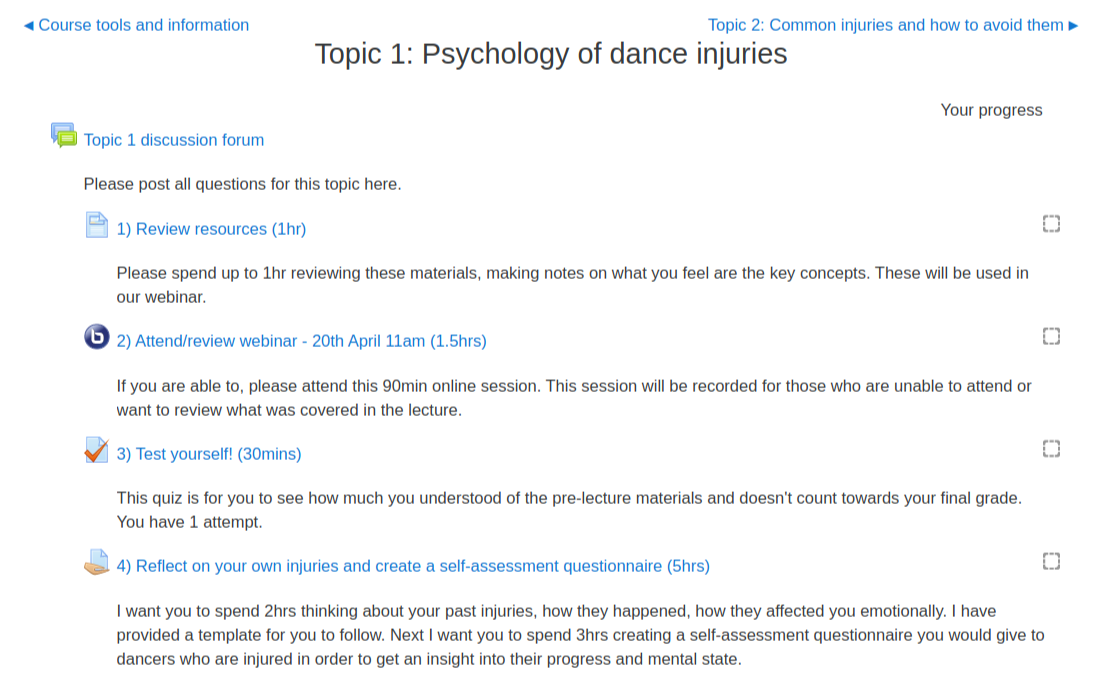
Bonus activity: Ice breaker session – create a forum activity and ask students to share photos of their study spaces/desk. This will get them used to using the forum tool in a fun way, before having to use it for learning.
4. Be present
Make sure your presence is ‘felt’ in the course. You can do this a number of ways:
- Make sure you have added your photo to your Moodle profile (try to encourage your learners to do so too)
- Try to respond to students in the forums within 24hrs
- Write content as if you were speaking it – make it conversational
- Use the Chat tool for daily discussions if time permits
Whichever methods you choose, make sure your availability is clear to your students. Don’t feel like you have to respond to them 24/7.
5. Seek support
If you have very limited knowledge, please seek out your in-house Learning Technology teams and ask for help. In the meantime, Moodle has provided a great introduction to course set-up guide to get you started. The Edutech community has also been busy sharing many wonderful resources for you and your students:
- Learn Moodle Basics – this free course is designed for anybody who wants to use the Moodle learning platform for teaching
- Guest post: A student toolkit to help you tackle remote learning written by students for students
- The Covid-19 Online Pivot blog post by Martin Weller
- Educator Temporary School Closure for Online Learning Facebook group
- How To Teach Online: Providing Continuity for Students FutureLearn course
- 10 Ways to Ensure Online Assessment is Accessible and Inclusive guide from The National Forum for the Enhancement of Teaching and Learning in Higher Education
*Please talk to us if you’re interested in BigBlueButton and would like a demonstration
If you would like to find out more about how to use Moodle or Tōtara, best practices in delivering online learning and teaching, or how to engage your students online contact us. We are online technology specialists who can help you get the best out of your online learning environment.

